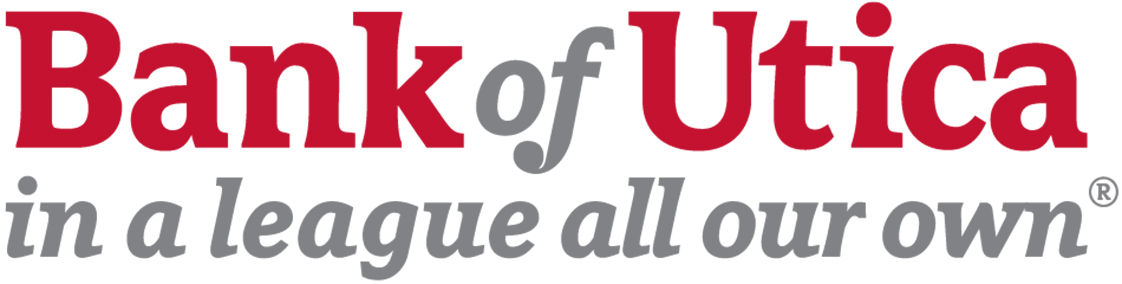There are a few reasons that can contribute to missing accounts on your accounts screen. Here are some of the reasons we have discovered. If any of these fits your situation, then please call the Checking Account Department at (315) 797-2761.
<strong>1)</strong> You have multiple names on the account, and each name is tied to a different account number. The system uses the account information on the first time user screen to determine who is logging in. Thus if you have different accounts that are with separate names, such as a maiden name, the system will only allow you to see those accounts that are tied to those names. There is a solution to this, and that is to change the ownership of the account, meaning that the name that you are using will become the owner of the other accounts.
<strong>2)</strong> The system keeps track of all of your accounts in what are called portfolios. You can think of these as files in a file cabinet. Sometimes, as a customer, you will end up with multiple files in the bank's file cabinet. Thus if you have 2 accounts in one file, and 2 in another, you will only be able to see one file or the other at any given point in time. Additionally, this means that you can not transfer money between those two files. There is a solution to make it so that you can see all of your accounts, and that process involves merging your two files together to make one.
<strong>3)</strong> Joint accounts can also cause confusion, when logging in to the Online Banking system. Joint accounts can include, but are not limited to Trust accounts and Guardian Accounts. Note: Beneficiaries will not be able to see the accounts, thus if you want a beneficiary on your account and want them to see the account, then they need to be added as a joint account holder.}
close